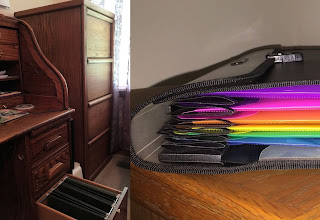How much do you treasure your belongings? Your memories? Do you think about what would happen if you lost them? If they were destroyed? Are you considering downsizing and wonder how they will fit in your future smaller life?
My story may help you to decide if creating a digital archive is something for you to consider. I was someone who alternated from moving fairly frequently to staying in one home for many years. As is fairly typical, I acquired more stuff in each place I lived. I received various types of correspondence. I took photographs. I bought furniture and other home goods. I was also the family historian and ended up with thousands of documents, photographs, and collectibles. I lived in fairly large houses, mainly because of all the things my family and I had. (You may want to read the entry, "Lightening Your Life by Downsizing." It specifically addresses the whys and how-tos of dispersing your belongings.) In my case, I was moving from a house into a recreational vehicle, but I was certain I wanted to be able to reminisce over the special things that were physically no longer with me in future years. So I decided to make digital records of those things that meant the most to me before I recycled, donated, or passed them on to my daughter. I refer to this 3-month epic event as “The largest scanning/reading/shredding project in the history of the world!”
Below is a dramatic visual comparison of what my physical "paper" life looked like BEFORE (five file drawers and two under-the-bed plastic totes full of cards and letters) and AFTER, with my critically important "keepers" (one accordion file). The rest of the documents, records, letters, etc. were scanned, saved to my computer and Dropbox, and either shredded, recycled, or given to my daughter.
If you are considering or have already decided that you want to have a digital record of your belongings for whatever reason (e.g., a renter's or homeowner's insurance claim record), there are many options available to you to accomplish just that. If you're wanting or needing to move forward without them, it basically comes down to how you can keep the memories of the special things you have without actually having those things. The answer may be to create a digital archive of those items.
If you've read this far you're probably at least considering digitizing your memories. Here are three things you'll need at minimum. You'll need a computer, a scanner, and a backup. If you also have a smartphone, that's a HUGE bonus; but a smartphone alone without a computer is not sufficient because you likely can't put all of your documents on it. If you have a smartphone and not a scanner, you can use a scanning app on your phone and export the scans to your computer or a cloud service.
Say you already have or plan to acquire the necessary equipment. How will you want to back up, view, and share your photos, scans, and videos? Do you want your photos grouped in albums? Would you like to add descriptions and/or tags? There are photo album apps for your mobile device that will let you do that. However, if you later decide to change from one operating system to another, all of that work probably won't be transferable. Another option is photo and video hosting services, such as Amazon Photos or Flickr. Currently, with Flickr's Free account, you can store and share up to a maximum of 1,000 photos and up to 3-minute long videos in albums with titles, descriptions, and tags. If you choose to pay the $72 yearly Flickr Pro account fee, you'd have advertising-free unlimited storage of full resolution photos, up to 10-minute long videos, plus other benefits. (I've been a Flickr user since 2006 and find their features and flexibility unmatched elsewhere.) For videos, YouTube is the king because it's free to use with unlimited storage. However, you don't actually have to share your videos; you can upload unlimited videos and keep them private. As the Google account holder, you can view and download them; also, if you choose to, you can share your private videos with up to 50 friends or family members, as long as they have a Google/YouTube account. If you have enough drive space on your computer, you can save scans, photos, and videos to your computer, as well. If you decide to do that, I can't stress enough how important it is to also back them up elsewhere. Something like an external drive is better than not backing up at all, but they can fail, as can internal computer drives. Then where would you be?! So, in addition to your computer drive and possible external drive, I would recommend a cloud service, of which there are many! (I decided upon Dropbox in 2011 and have never considered another. Personally, I find that their multi-platform interface, flexibility, and a long list of features make them stand out as the service with the most value.)
Below is the Windows Directory on my laptop showing the document folders and sub-folders I created for saving my scanned letters. It also shows what it looks like with chronological dating by year, month, day, sender name, and the number of pages. This is my preference, but you may prefer something different. (Click on the image to see the larger readable version.)
So, what things are worth making a digital record of? Well, the things that hold the most importance to you may be worth it. The things you would miss if you no longer had them may be worth it. The things that will help you remember important details of your life may be worth it. The things you might need to reference in the future may be worth it. Only you can decide which of your belongings are that important to you. Here are some of the items I decided were that important to me.
1.) Important documents (e.g. driver licenses; Social Security cards; vital records; insurance, banking, and credit info; ownership records, etc.).
2.) Employment Records.
3.) School Records.
4.) Medical Records (including all immediate family members and animals).
5.) Receipts and Warranty Info.
6.) Photographs.
7.) Cards, letters, printed emails, and instant messages.
8.) Genealogy Records. (Being the family historian made these a huge priority for me.)
9.) Handcrafts and artwork created by myself and my immediate family.
10.) Select furniture pieces, collectibles, books, special articles of clothing, and personal mementos.
From my personal experiences of being the family photographer, genealogist, archivist, and basically the holder and protector of everything, I've learned some things that may be helpful to anyone wanting to efficiently and accurately make a digital record of their life. Following are some steps that helped me in my deadline-induced frenzy to create an organized and easily accessed digital archive for myself in three short months.
1.) Prioritize your efforts based on the time you have to finish.
2.) Organize those priority items by the project, i.e. things to scan (e.g., photos and other documents), things to photograph (e.g., 3-dimensional items), and things to video (e.g., collections and items with a detailed history you want to narrate).
3.) Outline what you plan to do with each item (group) once you've created its digital file. Do you want to keep it, sell it, gift it, recycle it, or destroy (trash or shred) it?
4.) Have your plan written down with the desired completion date as a goal to get it done!
5.) Set aside time as often as possible to work on the project. Make it a priority.
6.) Be organized! I can't stress enough how important this will ultimately be to your project's smooth completion.
7.) Determine how you want to name and file your scans, images, and videos on your computer. Be consistent about your naming of files, folders, and sub-folders. Do you want them filed chronologically, alphabetically, or by importance? For example, if you have a lot of correspondence from different sources you want to save, you can create a Folder called Correspondence, and then save the individual letters by the source's name or initials, and then the YYYY-MM-DD to keep them grouped alphabetically by sender and then chronological. Now, if you've already sorted and organized your letters by sender, you'll have an idea of how many of them you want to scan or photograph. If you have a lot of letters from one sender, you may want to create a subfolder with that source's name on it. Then saving each letter by date will keep them chronologically ordered within that folder if you name them using a format something like this: "YYYY-MM-DD title of document" (see this National Archives article about file naming). If you have multiple page letters or documents that you don't want to edit, scan them as a single PDF document.
8.) When scanning, be sure to choose a common file naming format, such as JPG, GIF, PDF, or PNG (i.e. screenshots). JPEGs, GIFs, and PNGs can be opened and easily edited by many different apps, programs, and online image editors. Editing PDFs will require different alternatives. There are several options available, including a paid Adobe Acrobat subscription, some versions of Microsoft Word, or any of the multiple online free editors. (PDFs are generally considered the best option for reading, printing, and conserving your original formatting.) I recommend not relying on a proprietary app or photo editing program because you'd always need to have that specific program to open your documents. (For example, I use Corel Paintshop Pro to scan, edit, and save images, but I never save images only using their proprietary .psp extension.)
9.) Use an assembly line technique to keep things going at a steady pace. That will also help you to not forget an important step. I found it helped me speed things along when I used the following order when scanning and saving my files.
a) Scan item.
b) Save to the desired location, naming it to finalize the save.
c) If you want to, are able to, or have the time, you can do minor editing (like cropping, removing minor damage, sharpening, etc.) However, you can always plan to do editing later.
d) Save any updates.
e) Copy>Paste to whatever previously selected external drive and/or cloud or hosting service.
f) After being sure all documents and items are saved to all locations, shred, recycle, or set aside object for whomever you are giving them away to.
g) Congratulate yourself when done, and reward yourself by enjoying the fruits of your labor!
To give you an idea of how you can store, annotate, and potentially share images on Flickr, here are a couple of albums I created featuring historical family items. 1) Family Heirlooms and Collectibles and 2) Vintage Postcards.
[If you have trouble viewing this embedded video,
So, even though all of my current belongings fit into one 5th-wheel RV bedroom suite and one deck trunk I can open the secure Dropbox app on my iPhone and take a virtual stroll down memory lane, reminiscing with the tens-of-thousands of photos, videos, documents, letters, etc. that I can take with me anywhere in the palm of my hand! Let me tell you, IT FEELS GREAT!
Go forth and digitize!
[NOTE: This article has been edited and updated from its origins on my sister's and my camping/travel blog, Over the Hill Sisters.]